Step 1. Navigate to the main menu, select tools, and press on “MultiBroker Credentials”:
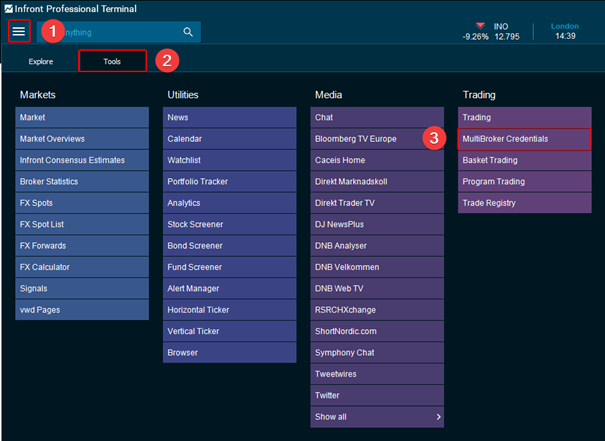
Step 2. Create your own, unique “MultiBroker Account” by setting up your own username (connection name) and password. Once your username and password have been selected, go ahead and select the “Add” option to add your trading service:
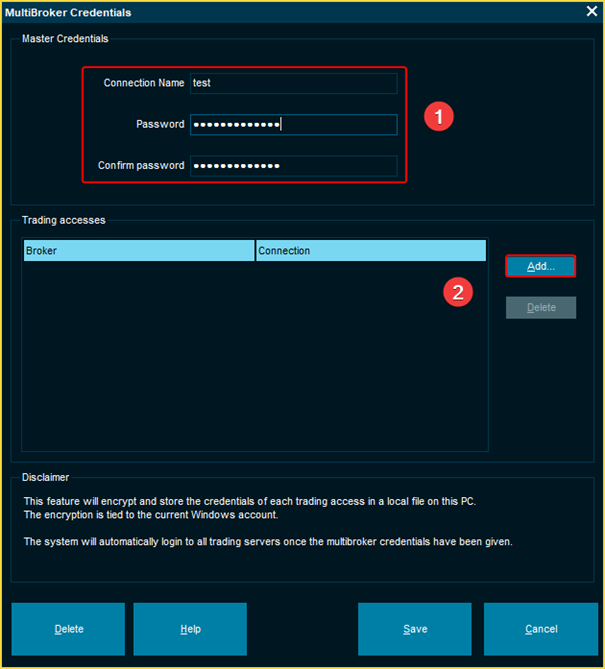
Note: To complete the MultiBroker account creation process, you will need to add an accompanying trading account.
Step 3. Select the/one of the trading service(s) that you are planning on using:
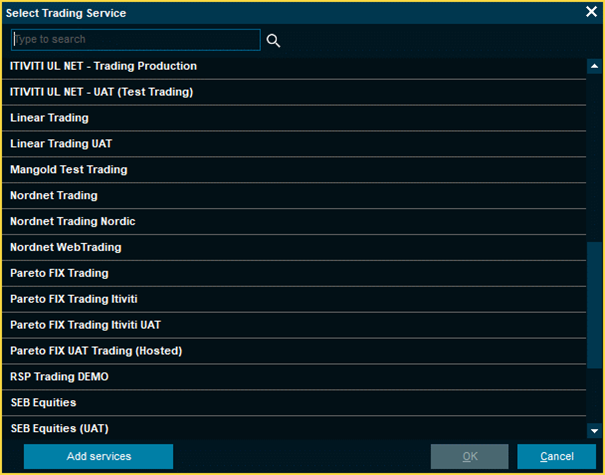
Note: The access relating to your account will determine the number of alternatives you will see here.
Step 4. Log in to the trading service that you want to add (this trading related information is usually only information that you have access to):



Note: Even though Nordnet is used in the illustration above, the process will look similar no matter which trading service you select. If you want to add more trading services, you simply select the “Add” alternative an additional time and proceed to follow step 3 and 4 again.
Step 5. After following the steps outlined above, you are now ready to start trading with the trading service(s) that you have added. Go ahead and navigate to the main menu, select tools, and press on the “Trading” option:
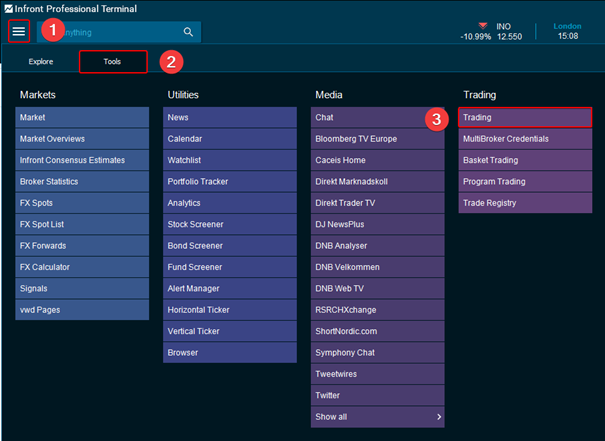
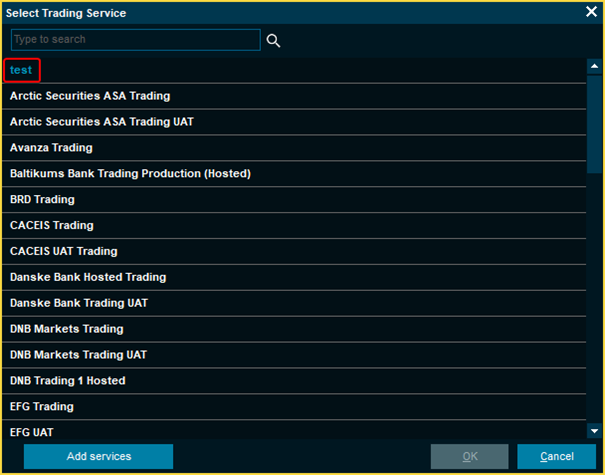
Note: The top option should be your newly added MultiBroker account. Go ahead and select that option.
Step 6. The final step is to log in to your newly created MultiBroker account. Be aware that the account related information here will be the information that you selected for step 2:
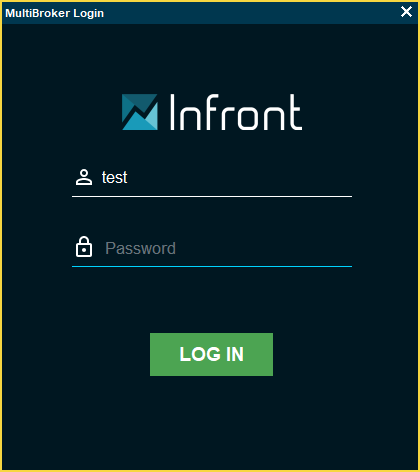
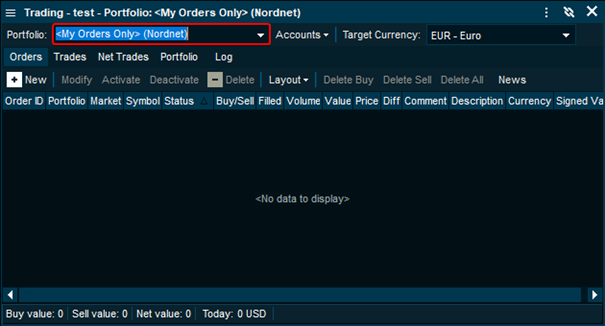
Note: After you have logged in to your account, you can easily switch between the portfolios related to the trading services you have added.
Was this article helpful?
That’s Great!
Thank you for your feedback
Sorry! We couldn't be helpful
Thank you for your feedback
Feedback sent
We appreciate your effort and will try to fix the article